|
|

|
Windows 98 Internet Connection Wizard |
Windows 98 has a wizard for configuring an Internet Dial-Up connection.
The wizard greatly can simplifies the creation of a Windows 98 Dial-Up Networking
connection. While the wizard configures your connection to the Internet and Outlook
express mail, it does not automatically configure newsgroups or other programs.
Step 1. Click on Start > Settings > Control Panel
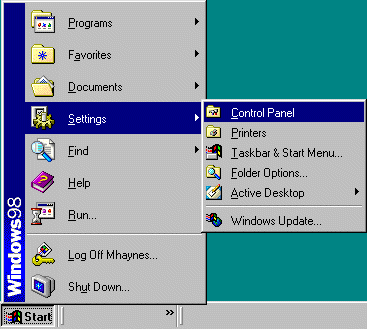
Step 2. Double click on Internet Options icon.
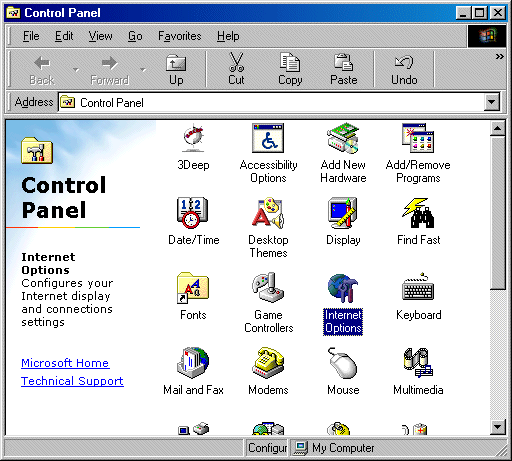
Step 3. Click on the connection tab. Click on the Setup button near the top.
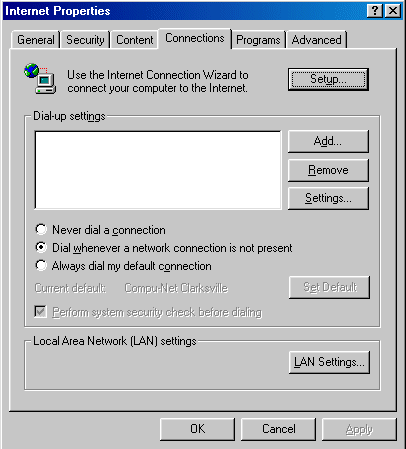
Step 4. Select "I wish to setup my Internet connection manually, or I want to connect
through a local area network (LAN)". Click "Next".
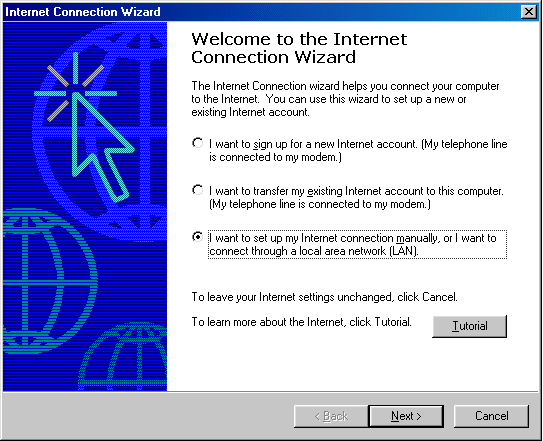
Step 5. Select "I connect through a phone line and a modem". Click "Next".
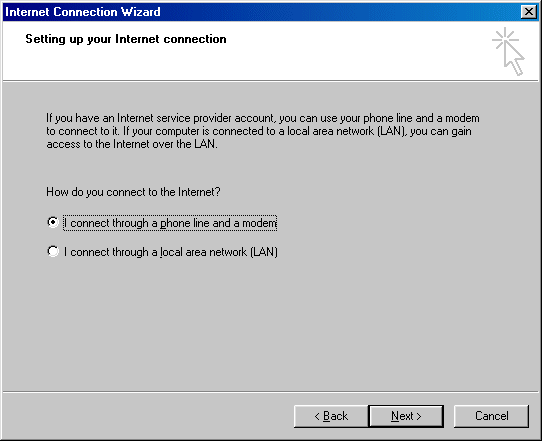
Step 6. In the "Telephone number" field, put in the number that is local to you
from our
access number list. Make usre "Dial using the area code and country code" is unchecked.
Click the "Advanced" button.
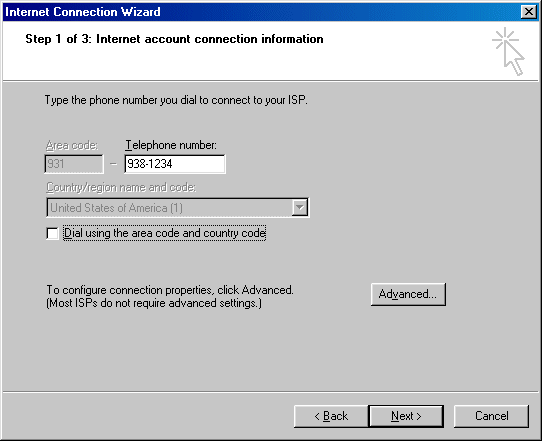
Step 7. Click on the "Addresses" tab. Make sure "Internet service provider
automatically assigns one" is selected. Under "DNS server address" make sure "Always use the
following" is selected.
In the "Primary DNS server:" box type 216.248.35.2
In the "Alternate DNS server:" box type 63.166.61.10
Click "Ok". Then click "Next".
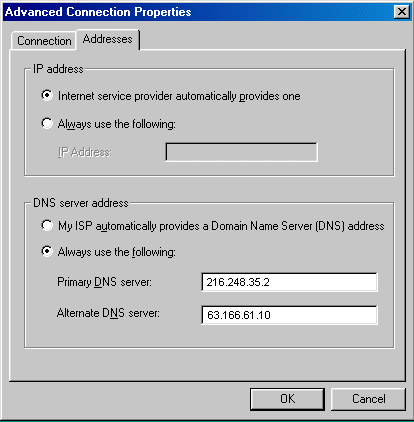
Step 8. Type in your username and password. Click "Next".
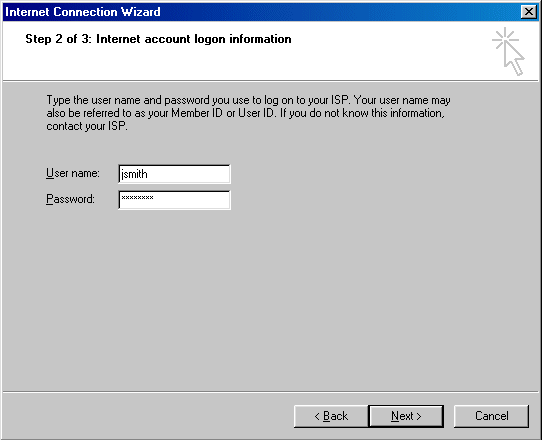
Step 9. The default connection name is fine. Click "Next".
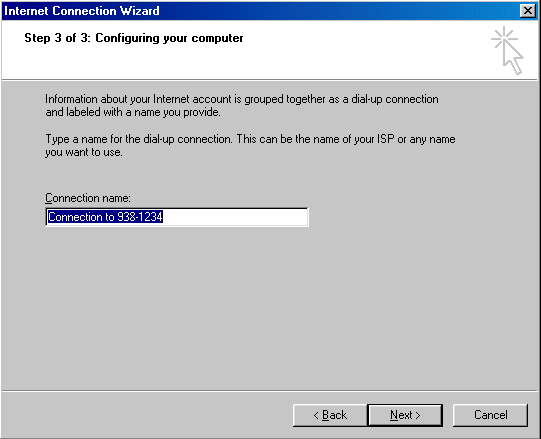
Step 10. Select "Yes" to the question "Do you want to setup an Internet mail account
now". Click "Next".
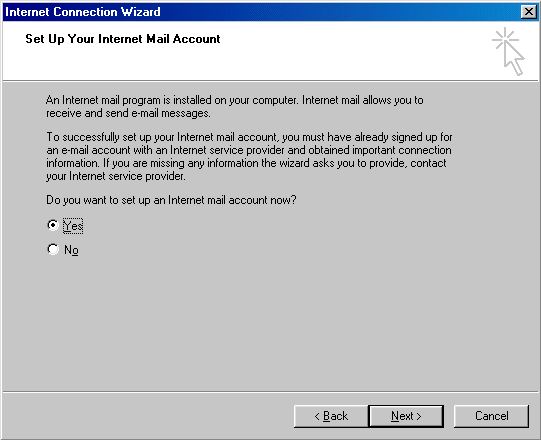
Step 11. Select "Create a new Internet mail account". Click "Next".
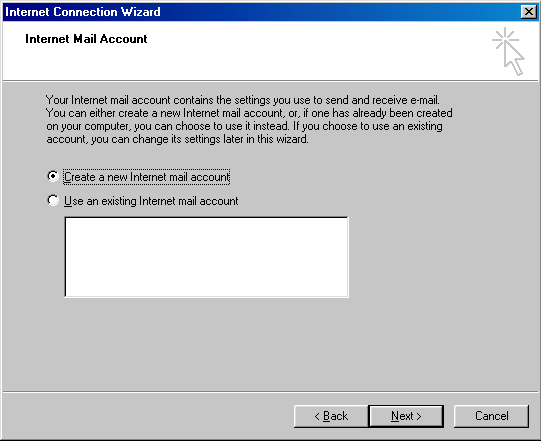
Step 12. Type in your real name in the "Display name:" box. Click "Next".
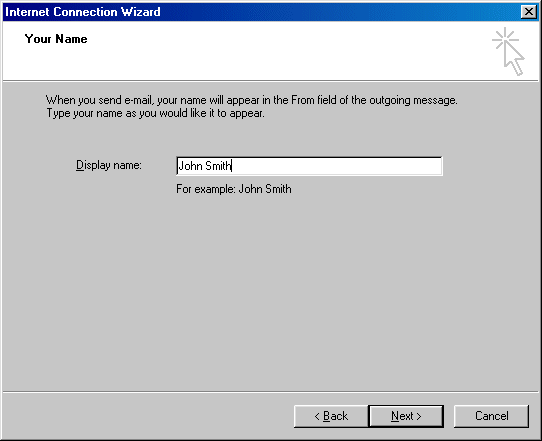
Step 13. In the "Email address:" box, type in your username@compu.net for the email
address. Username is your login name you chose when signing up. Click "Next".
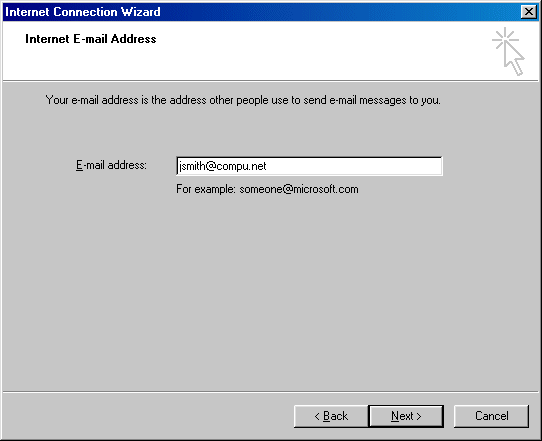
Step 14. Select "POP3"for "My incoming mail server is a".
For "Incoming mail (POP3, IMAP, or HTTP) server:" type in marki.compu.net
For "Outgoing mail (SMTP) server:" type in marki.compu.net
Click "Next".
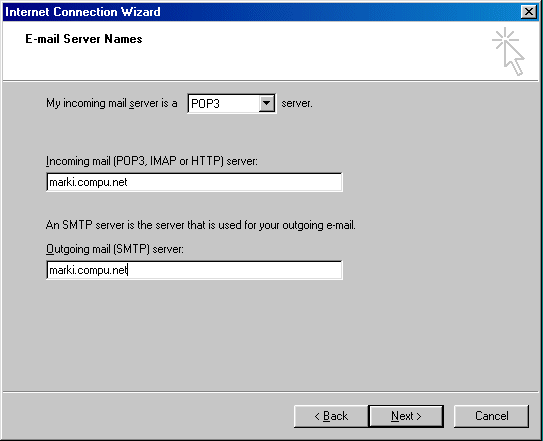
Step 15. For the "Account name:" box, type in your username. For the "Password:" box,
type in your password. Make sure "Log on using Secure Password Authentication (SPA)" is NOT
selected. Click "Next".
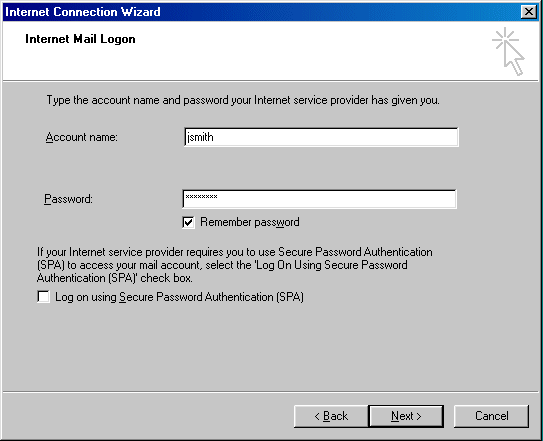
Step 16. Click "Finish".
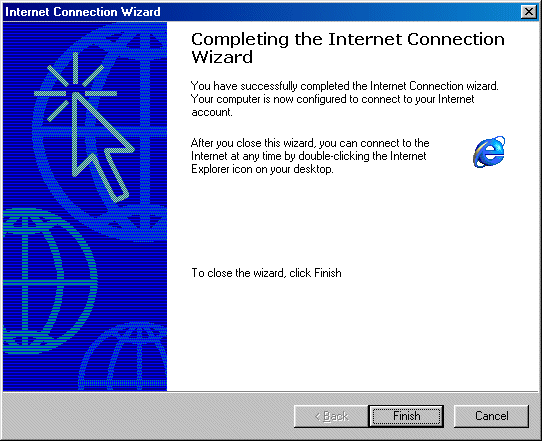
Step 17. The "Dial-up Connection" box should come up next.
In the "User name:" box, type in your username.
In the "Password:" box, type in your password.
Now click "Connect".
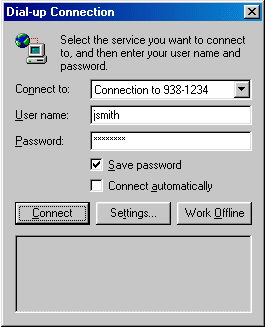
Step 18. Wait for Internet Explorer to load. Click on "Tools" then "Internet
Options".

Step 19. On the "General" tab, where is says "Address:", type in
http://www.compu.net/
Click on the "Connetions" tab.
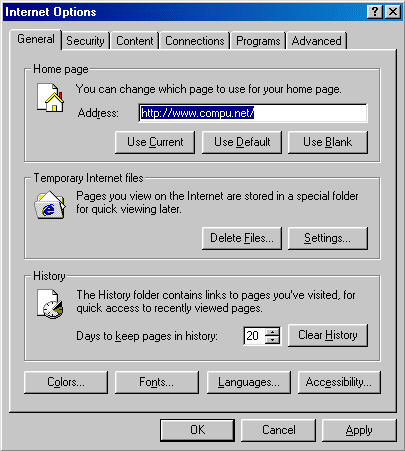
Step 20. Make sure "Dial whenever a network connection is not present" is selected.
Click "Ok". Setup is now complete, enjoy.
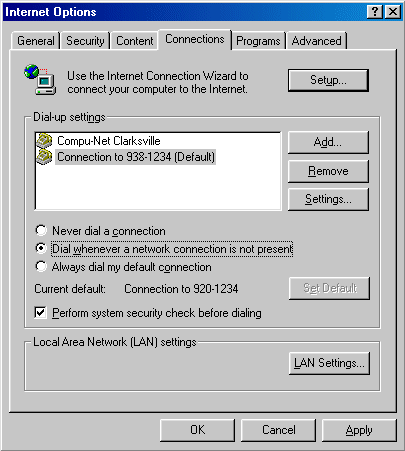
If you find that you are continually prompted for for your name and password:
- Make sure you are typing in your username and password exact.
- Make sure that the CAPS LOCK key is off.
- Check to make sure that your username is all lowercase.
- Passwords are case sensitive, make sure you are typing yours in correctly.
If you continuing to have problems, contact Tech Support.
Copyrightę 2000 Compu-Net Enterprises. All Rights Reserved.
City pages include:
Discover Paris TN,
Clarksville Online
and Discover Clarksville.
|
|

